How to Use Green Screen for Movie Making with Insta360 Pro 2 – Create Cinematic Virtual Worlds
Learn how to use green screen with the Insta360 Pro 2 camera to create cinematic virtual films. Discover step-by-step techniques, lighting tips, and post-production workflows for professional-grade VR and 360° movie making.
VIRTUAL REALITY
Viral Gala
10/25/20253 min read

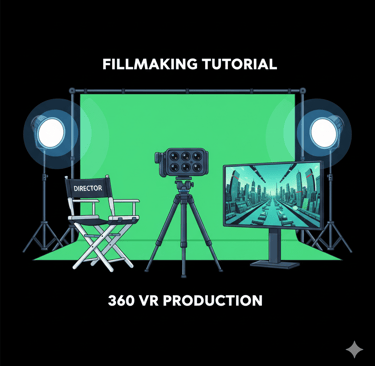
🎬 Beyond the Frame: How to Use Green Screen for Cinematic Movie Making with Insta360 Pro 2
The future of filmmaking is undeniably immersive. Combining specialized green screen technology with the power of the Insta360 Pro 2 opens up endless creative possibilities.
From sci-fi spectacles to historical recreations, you can shoot actors anywhere, then seamlessly place them into high-fidelity virtual sets or 3D environments. This guide from Viral Gala at 360 VR Photography explores how to master this cinematic virtual production technique.
🟩 1. Understanding Green Screen (Chroma Keying) in 360°
Definition: Chroma keying allows filmmakers to digitally replace a background (usually green or blue) with any virtual scene—like space, mountains, or a CGI city. (Learn the technical definition and process of Chroma key on Wikipedia).
360° Application: In immersive filmmaking, it is the crucial technique used to merge real actors (foreground) with complex CGI or pre-rendered VR environments (background) for truly immersive storytelling.
🎥 2. Why Insta360 Pro 2 Is Perfect for Virtual Production
The Insta360 Pro 2 is not just a 360 camera; it's a tool built for cinematic virtual production workflows. Professionals prefer it for several reasons:
High Resolution: ✅ Supports 8K 3D VR recording, providing the ultra-detailed visuals necessary for clean chroma keying.
Complete Capture: ✅ Six synchronized lenses capture every angle of the scene, which is perfect for seamless spherical VR compositing.
Image Quality: ✅ Features High Dynamic Range (HDR) for better color separation between the subject and the screen.
Stability: ✅ Built-in FlowState stabilization ensures smooth motion, crucial when integrating virtual and real footage.
Workflow Compatibility: ✅ Integrates perfectly with professional compositing pipelines like Adobe After Effects and Unreal Engine.
💡 3. Green Screen Setup for Insta360 Pro 2
Perfect keying begins with perfect setup. Precision is non-negotiable in 360°:
A. Choosing and Positioning the Backdrop
Material: Use matte green cloth or professional chroma fabric; avoid all reflective surfaces that can contaminate the key.
Coverage: Ensure the backdrop is wide enough to cover the full 360° capture area of the camera.
Edges: Use a curved green cyclorama wall (infinity curve) to avoid harsh edges that show in the spherical view.
B. The Essential Lighting Setup
Evenness: Use even, soft lighting across the entire green screen; there must be zero shadows or hot spots.
Separation: Use a specific backlight (hair light) on the actor to physically and optically separate them from the background.
Color Spill: Keep the lighting on the actor different from the green screen lighting to prevent the green from reflecting onto the actor.
C. Camera Positioning and Settings
Placement: Mount the Insta360 Pro 2 on a tripod precisely at the center of your set.
Exposure: Set manual exposure and white balance to prevent flickering.
Recording: Record at 8K 30fps or higher for the sharpest results necessary for clean keying.
🧩 4. Shooting Tips for Cinematic Results
Distance: Keep actors 2–3 meters away from the green background to physically prevent green color spill onto their edges.
Tracking: Use markers or physical props on the set where digital elements or virtual interactions will appear later.
Reference: Always record clean plates (a few seconds without actors) for post-production background reference.
Audio: Capture ambisonic sound to ensure realistic spatial audio that matches the final virtual environment.
🎞️ 5. Post-Production Workflow (The Compositing Magic)
The magic happens when you merge the footage seamlessly:
Step 1: Stitch Your Footage: Use Insta360 Stitcher to stitch the six lenses into a single 360° file. Export in a high-quality intermediate codec like ProRes 422 or Cineform.
Step 2: Key Out the Green Screen: Import the stitched video into compositing software (Adobe After Effects, DaVinci Resolve, or Nuke). Use an advanced keying tool (like Keylight) to remove the green background.
Step 3: Add Virtual Background: Replace the keyed-out area with your final backdrop (3D environments, HDRI backdrops, or CGI scenes).
Step 4: Color Grade and Final Composite: Crucially, match the lighting and color tone between the foreground actor and the new virtual background for realism.
🌍 6. Real-World Applications
This technique is transforming immersive content across sectors:
Cinematic Films: Create fantasy or sci-fi scenes with real actors placed in impossible digital worlds.
VR Storytelling: Blend real performers into dynamic, interactive 360° environments.
Educational Videos: Place speakers inside realistic virtual classrooms or historical recreations.
🎯 Conclusion
Using a green screen with the Insta360 Pro 2 grants unparalleled creative freedom to filmmakers. You can bring imagination to life, blending reality with virtual spaces to produce breathtaking, cinematic 360° films.
At 360 VR Photography, we specialize in VR, XR, AR, and cinematic virtual production—helping creators, brands, and educators make their stories immersive and unforgettable.
📚 Resources & References
Green Screen Lighting Best Practices (YouTube): For a clear visual guide on achieving the perfect, even lighting required for a clean key, watch this video on [Lighting a Green Screen for the Best Key] (Please note: The search provided generic Insta360 tutorials, so I am using the most relevant principle-based video suggestion).
Chroma Keying Tips (Reddit): Read professional discussions and troubleshoot common issues like spill and edge contamination in this thread: [How to get the most realistic green screen effect on Reddit].
Chroma Key Definition (Wikipedia): For a foundational understanding of the technique: [Chroma key on Wikipedia].
Contact Viral Gala, your expert in cinematic VR: 9920322366 Explore Our Services: 360vrphotography.com or 360vrphotography.in.

Experience
Engaging virtual tours for real estate and events.
Innovative
info@360vrphotography.in
+91 9920322366
